
Microsoft Cortana 语音助手基本已经停止维护,该功能在个人电脑以及饱受波折的独立设备 Harman Kardon Invoke 上的推广并未获得成功。Microsoft 已经从 Windows Insider 版本开始废弃 Cortana 应用程序,而最近的 Windows 更新更是故意在 Windows 11 中限制了该应用程序的正常运行。
考虑到 Cortana 已不再受到支持,本文将介绍 2 种简单方法,从 Windows 11 中卸载 Cortana。
Windows 11 中的 Cortana 已被弃用
虽然 Microsoft 还未从 Windows 11 中直接移除 Cortana 应用本身,然而,如果您保持与 Windows 更新同步,在尝试启动 Cortana 应用程序时,将会显示一条消息提示该应用已被弃用。
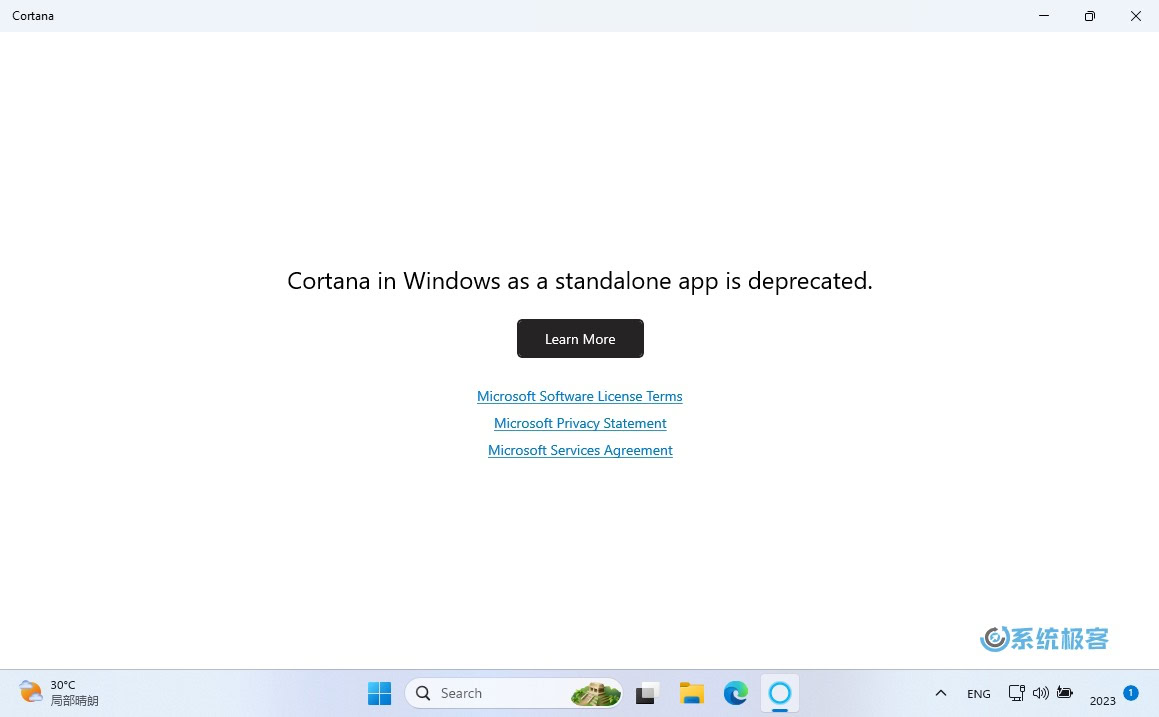
在 Windows 11 中卸载 Cortana
在 Windows 11 中,要正确移除 Cortana 并不像卸载其他应用程序那样直接。您可以通过命令行快速卸载它。
方法 1:使用 PowerShell 卸载 Cortana
1右键点击「开始」菜单,选择并打开「终端管理员」,使用 Ctrl + Shift + 1 快捷键切换到 Windows Powershell 窗口。
2执行以下命令卸载 Cortana:
Get-AppxPackage *Microsoft.549981C3F5F10* | Remove-AppxPackage
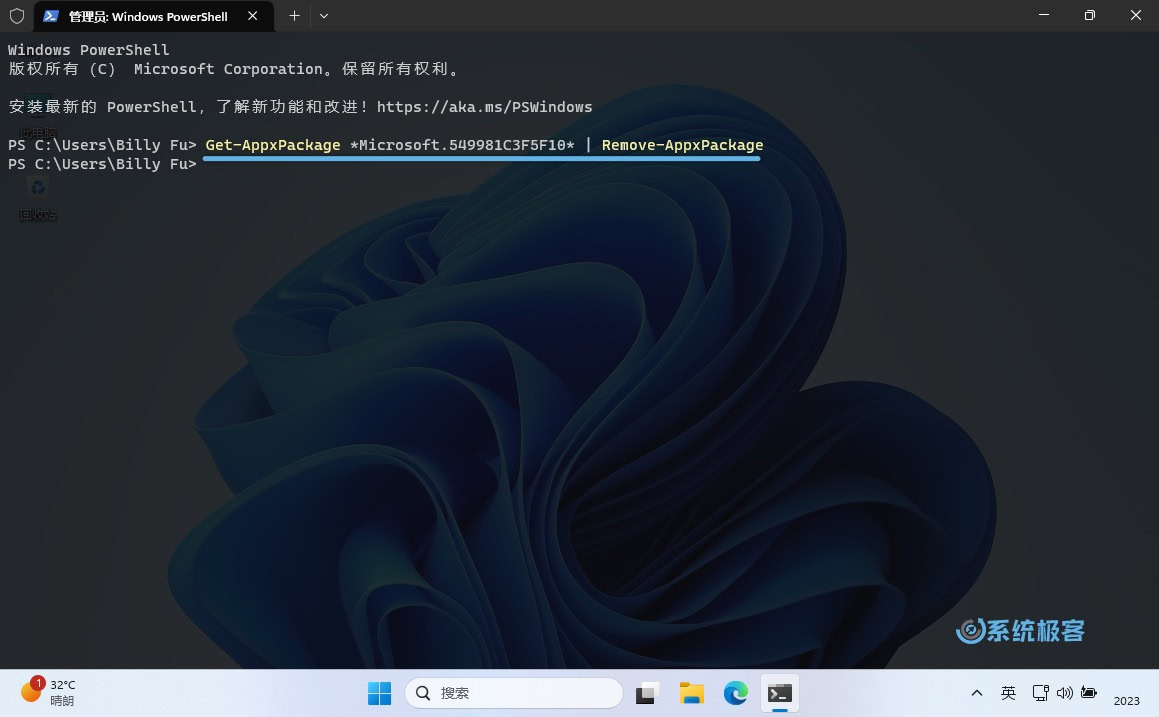
一旦运行该命令,Cortana 将完全从您的 Windows 11 系统中删除。
方法 2:使用 Winget 卸载 Cortana
还可以使用 winget 包管理器从 Windows 11 中卸载 Cortana:
1右键点击「开始」菜单,选择并打开「终端管理员」。
2在 Powershell 或命令提示符窗口中运行以下命令:
winget uninstall cortana
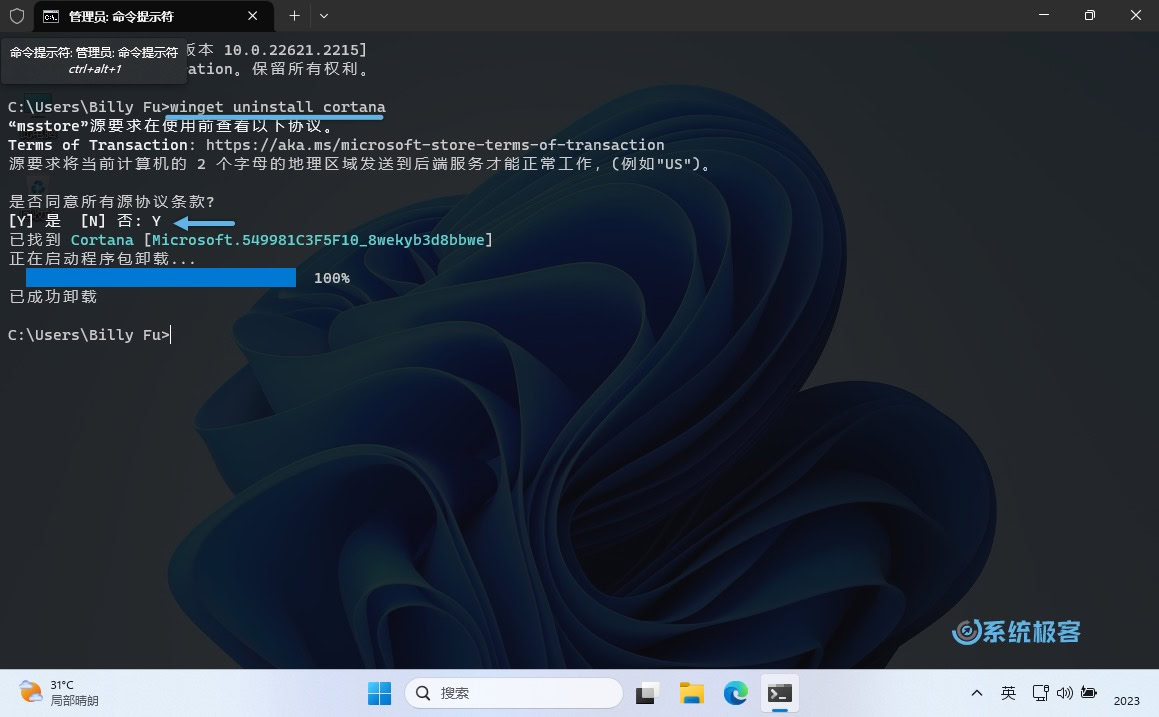
卸载过程中会有一个进度条,一旦命令完成,Cortana 将从您的系统中卸载。











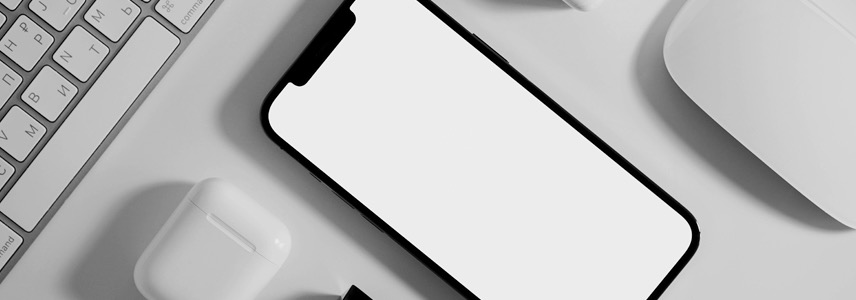

第一个方法中,能否用Cortana替代 Microsoft.549981C3F5F10,运行这个命令?
不行